If you need any help with any of the steps bellow you can contact the Core team on Discord https://discord.gg/q3m6xtFyr4
Re-syncing a blockchain wallet in Windows can be necessary if your wallet is not displaying the correct balance or transaction history. Here are the general steps to re-sync your blockchain wallet:
1. Backup Your Wallet:
Before you do anything, ensure you have a backup of your wallet. This typically involves exporting your wallet’s private keys or seed phrases. Follow the wallet’s specific instructions for backing up.
2. Open you wallet to Settings >Wallet Repair
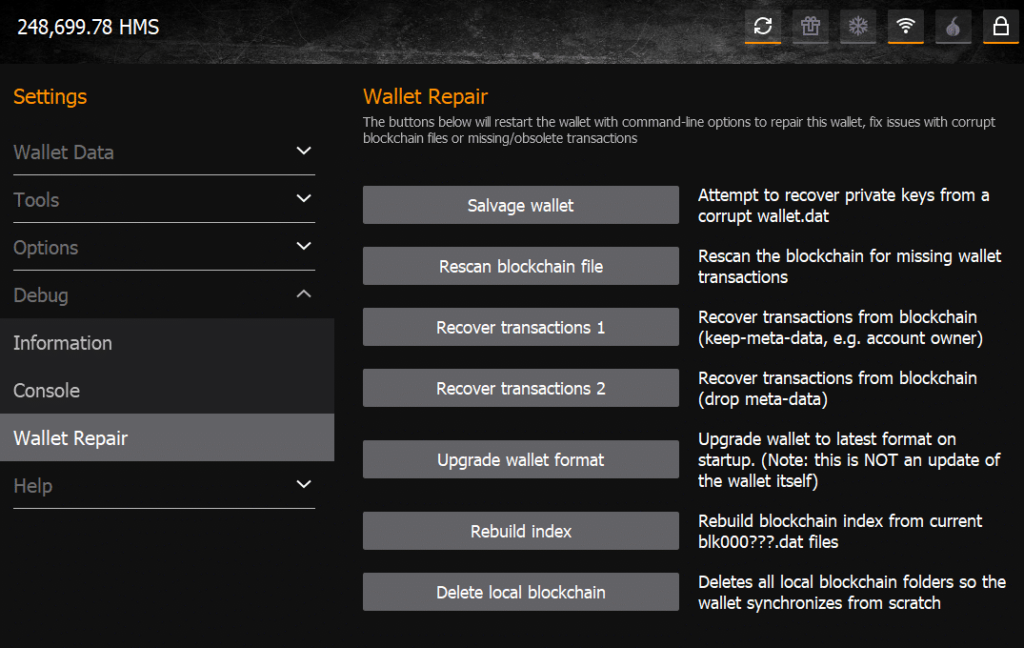
and click on Delete local blockchain
3. Wait for Sync to Complete:
Allow the wallet to fully re-sync with the network. This can take several hours to several days, depending on the blockchain size and your system’s capabilities.
4. Verify:
Once the wallet is fully synced, verify that your balance and transaction history are correct.
5. Import Backup (if needed):
If you had to create a new wallet data folder and didn’t restore your backup initially, you may need to import your private keys or seed phrases to regain access to your funds.
Additional Tips:
Always ensure your wallet software is up-to-date to benefit from the latest features and security improvement.
Always refer to the specific instructions provided by the Hemis Core Team, as the steps may vary depending on the platform and version you are using. If you encounter issues or need specific help, check the wallet’s official support resources or forums.
