Windows Installer (Recommended)
- Go to the Hemis website and find the Wallets section.
- Download then latest installer for Windows (.exe file). For example:
Hemis-1.1.1-win64-setup-unsigned.exe - Open the downloaded .exe file. If you encounter a Windows SmartScreen warning, select ‘More info’ and then ‘Run anyway’. This warning might appear because the app isn’t recognized by Microsoft’s certification yet. Though Hemis ensures our files are malware-free, having antivirus software is recommended for additional security.
- Follow the on-screen prompts to complete the installation process.
- When you first open the wallet, it will start syncing with the Hemis network. This process may take some time, depending on your internet connection.
- Once synced, secure your wallet by encrypting it with a strong, unique password. Make sure to store this password in a safe place.
For security tips, see this article https://hemis.tech/2024/01/guide-to-safeguarding-your-hemis-hms-tokens/
Windows Standalone Executables (Advanced Users)
- Go to the Hemis website and find the Wallets section.
- Download
Hemis-params.ziponto your computer. - Once downloaded, unzip the Hemis-params.zip file. These files need to be placed in a specific directory for the Hemis wallet to function correctly. By default, the HemisParams folder should be placed in the following directory:
C:\Users\USERNAME\AppData\Roaming\HemisParamsReplace USERNAME with your actual Windows username. - Return to the wallet download page and download Hemis-Windows.zip.
- Extract the excecutables contained within the zip file to a preferred location.
- Use Hemis-QT for Windows GUI and Hemisd.exe and Hemis-Cli.exe for CLI.
For security tips, see this article https://hemis.tech/2024/01/guide-to-safeguarding-your-hemis-hms-tokens/
Mac OS (Recommended)
- Go to the Hemis website and find the Wallets section.
- Download then latest installer for Mac (.dmg file).
- Open the downloaded .dmg file.
- Follow the on-screen prompts to complete the installation process.
- When you first open the wallet, it will start syncing with the Hemis network. This process may take some time, depending on your internet connection.
- Once synced, secure your wallet by encrypting it with a strong, unique password. Make sure to store this password in a safe place.
For security tips, see this article https://hemis.tech/2024/01/guide-to-safeguarding-your-hemis-hms-tokens/
Ubuntu (GUI or CLI)
Note: Adjust placeholders and paths as necessary for your setup. This guide assumes familiarity with Linux terminal and file/directory management.
- Download the latest
Hemis-Linux.zipfile usingwgetcommand:wget https://github.com/Hemis-Blockchain/Hemis/releases/latest/download/Hemis-Linux.zip - Unzip the downloaded file with the command:
unzip Hemis-Linux.zip - Make a params directory:
mkdir -p ~/.Hemis-params - Move to the params directory:
cd ~/.Hemis-params - Download the latest
Hemis-params.zipfile usingwgetcommand:wget https://github.com/Hemis-Blockchain/Hemis/releases/latest/download/Hemis-params.zip - Unzip the downloaded file with the command:
unzip Hemis-params.zip - Use
cd ..to go back to where you unzipped the client and use./Hemisd -daemonto start Hemis. Use./Hemis-qtinstead for the GUI version. - For using a custom directory for the parameters, specify it when running the CLI tools with the
-paramsdiroption:./hemis-cli --paramsdir=/my/custom/path/hemis-params
For security tips, see this article https://hemis.tech/2024/01/guide-to-safeguarding-your-hemis-hms-tokens/

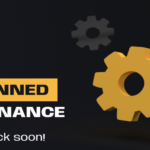
3 responses to “How to Install the Hemis Wallet – Windows/Mac/Ubuntu”
Please I got a new PC, how to I export my Hemis wallet from the old PC to the new one please.
Please check out the video guides for how to Backup and Restore your wallets in the Hemis Discord channel.
Regretfully, there is no way to recover your wallet if it is encrypted and you have forgotten the password. You should try to see if you have a unencrypted backup of your wallet file in the %appdata% backups folder. Good luck.