Introduction
The security of your tokens is a paramount concern. For Hemis holders, especially those new to using a QT wallet, understanding how to safeguard your tokens is crucial. This guide provides instructions and tips on managing your Hemis wallet securely, ensuring the safety of your HMS tokens.
What is a QT Wallet?
“QT” is a toolkit for creating graphical user interfaces as well as cross-platform applications that run on various software and hardware platforms. A QT wallet is a user-friendly software wallet that is implemented using QT. The Hemis QT wallet allows you to store, manage, and transact HMS tokens. Despite its ease of use, it requires diligence to ensure the security of your tokens.
Encrypting Your Wallet
Encrypting your Hemis wallet is an essential security measure to protect your tokens from unauthorised access. Here’s a step-by-step guide to encrypting your QT wallet:
Step 1: Open Your Hemis QT Wallet
Start by opening your Hemis QT wallet on your computer. Make sure you’re using the latest version of the wallet software.
Step 2: Accessing the Encryption Feature
In the wallet, go to the ‘Settings’ menu. Choose “Wallet” and then “Change Passphrase”
Step 3: Setting a Strong Password
When you select ‘Encrypt Wallet’, you will be prompted to create a password. This password will be the key to access your wallet, so it should be very strong and unique. A good password should include a mix of letters (both uppercase and lowercase), numbers, and special characters.
It’s crucial to remember this password. Write it down and store it in a secure place. If you forget this password, you will lose access to your HMS tokens. Nothing can be done to help you.
Step 4: Encrypting the Wallet
After entering your password, confirm it, and proceed with the encryption. The wallet will begin to encrypt your wallet data. This process might take some time, especially if you have lots of addresses and transactions, so be patient.
Once the encryption process starts, do not close the wallet or turn off your computer until it is complete.
Understanding Wallet Locking
Once your wallet is encrypted, it will lock itself automatically after a period of inactivity or if you manually click the padlock in the top right corner. When the wallet is locked, you will need to enter your password to access it and perform certain actions like sending HMS tokens.
Backing Up Your Wallet
All private keys for your tokens are stored in a file called wallet.dat. Under certain circumstances, it is possible for your wallet.dat to become corrupted. For this reason it is essential to make backups.
How to Backup
- Open your Hemis wallet.
- Navigate to “Settings” and select “Wallet Data”.
- Choose a secure location and a filename and click save.
- Ensure that your wallet.dat backup is stored in a secure location.
How Often to Backup
It is sensible to back up your wallet.dat:
- After every significant transaction.
- Each time a new receiving address is generated.
Understanding Change Addresses
Hemis, like many UTXO token projects, uses change addresses for leftover tokens in transactions. Regularly updating your wallet backup ensures access to these tokens.
Protecting Your Private Keys
Your private keys are the only thing required to steal your tokens; never share them. Be wary of scams asking for your key, especially through console or command prompts. Be very wary of anybody who claims to be a Hemis team member, or anybody offering to help you with a wallet problem.
Scammers WILL join our communication channels and try to get community members to share your private key with them.
IF IN DOUBT OR SUSPICIOUS ABOUT A SITUATION, ASK A VERIFIED MEMBER OF THE HEMIS TEAM FOR HELP OR ADVICE.
You can see who is a verified and trusted member of the team by checking to see if they have the “Core Team” badge in Discord.
Dealing with Antivirus Alerts
Crypto wallets can sometimes be incorrectly flagged as a virus by antivirus programs. This is because many wallets contain crypto mining software, which also appears in many viruses. There is little that can be done to stop these false positives other than to pay attention, be wary and ensure you are downloading your wallet from an official source. Of course, if you accidentally download a wallet from a malicious source, it may contain a virus.
To protect yourself:
- Download your wallet ONLY from the official Hemis GitHub.
- If concerned about the provenance of the wallet you are installing, ask for help!
- If you prefer, wait for some time after a new wallet release to give time to the community to check the source code and verify that everything is ok. Never be rushed into downloading a wallet.
Additional Security Tips
Strong Passwords: Use unique, complex passwords for your wallet.
Enable Encryption: Encrypt your wallet via the wallet’s settings.
Software Updates: Keep your wallet software updated.
Avoid Phishing: Be cautious about unknown links or attachments from unverified sources. The Hemis community WILL be targetted by scammers.
THE HEMIS WALLET WILL ONLY BE AVAILABLE FOR DOWNLOAD FROM THE OFFICIAL HEMIS GITHUB
The Risks of Storing HMS tokens on Exchanges
When Hemis/HMS is listed on exchange, a new risk is introduced.
While we have chosen our exchange partner carefully, centralised crypto exchanges are hacked, exit scam or go into administration on a daily basis!
IF YOU DO NOT CONTROL THE PRIVATE KEY FOR YOUR TOKENS, THEY ARE NOT YOUR TOKENS. DO NOT STORE TOKENS ON EXCHANGE THAT YOU CANNOT AFFORD TO LOSE
Use Exchanges for Trading Only: Transfer your tokens to your QT wallet post-trading.
Help is Available
If you have any questions or concerns or would like confirmation that you are protecting your tokens in the best way, do not hesitate to contact any member of the Hemis core team for help and advice.

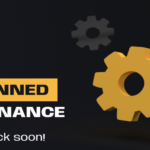
2 responses to “Guide to Safeguarding Your Hemis (HMS) Tokens”
[…] For security tips, see this article https://hemis.tech/2024/01/guide-to-safeguarding-your-hemis-hms-tokens/ […]
I cleared all my system data where i backed up my wallet, now i have a new system and I dowloaded the wallet already, how can i retrieve my old wallet please?, I still have my seedphrase that i created, but the backup is lost.